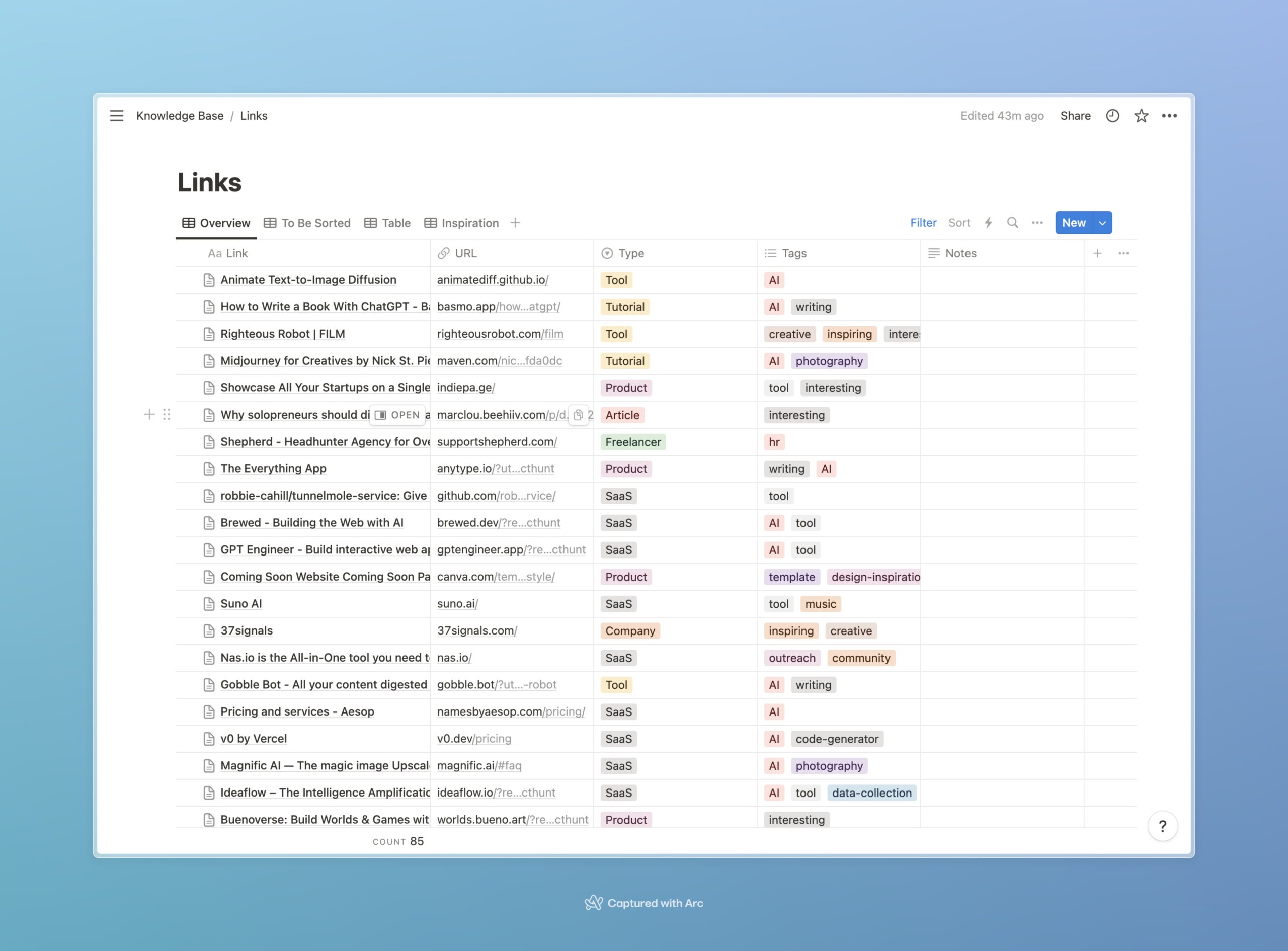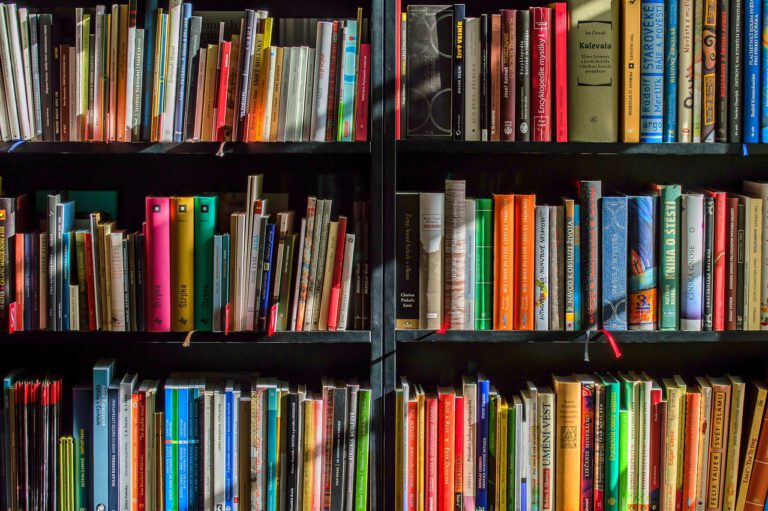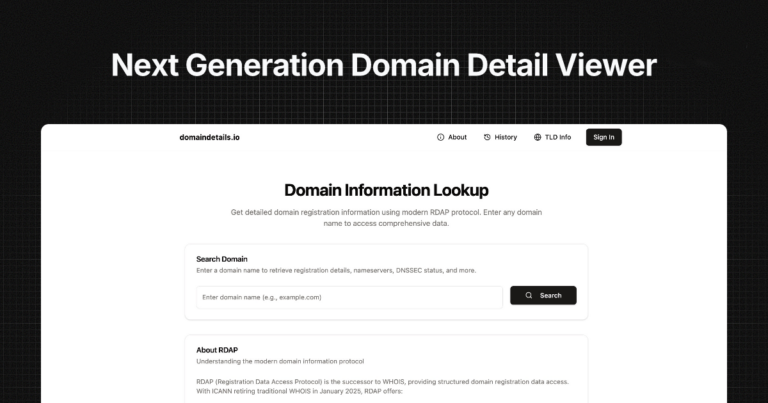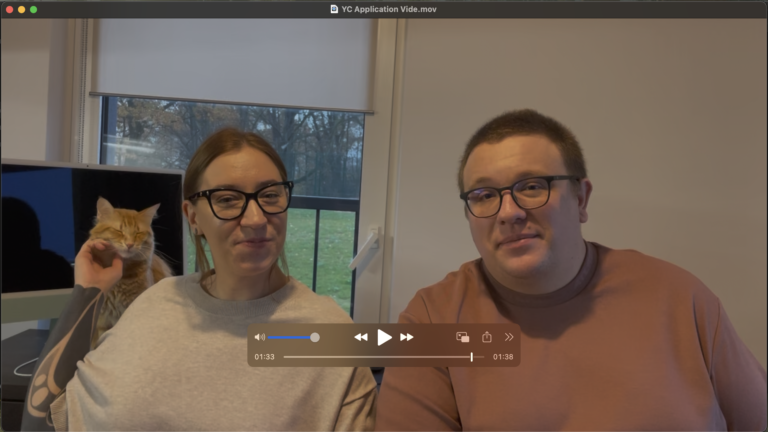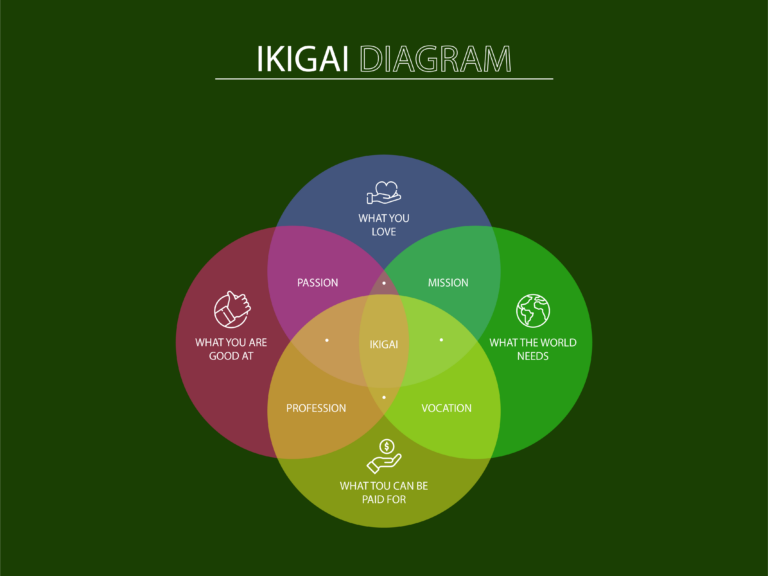Stop Hoarding Tabs – My system for managing links & articles in Notion.Let's be honest. To some extend, we're all data hoarders. Let's fix it.
Happy 10 weeks! Thank you so much for joining me on this journey and being with me for the last 10 Tuesdays. The next big one will be 25 weeks later this year. Thank you so much!
I have a special ask before we get into this week’s article. I’m currently doing a super excellent ADHD course. Our “homework“ for the week is to do a Best Self Reflective Portrait (not required for this, but if you’re interested, you can read more about it here on HBS). The ask is simple yet open-ended: can you please take 2-5 minutes, hit reply, and Tell me a time when you saw me at my best? I know it’s ambiguous; it was supposed to be so as not to bias the feedback received. Thank you in advance!
Managing Links & Tabs while preserving knowledge
I am guilty as charged when it comes to hoarding tabs, no matter which definition you use (10 tabs or, 50 tabs or 99 tabs). On my laptop, Arc was a saving grace with auto-closing tabs, yet this did not solve a vital issue: (re)discoverability.
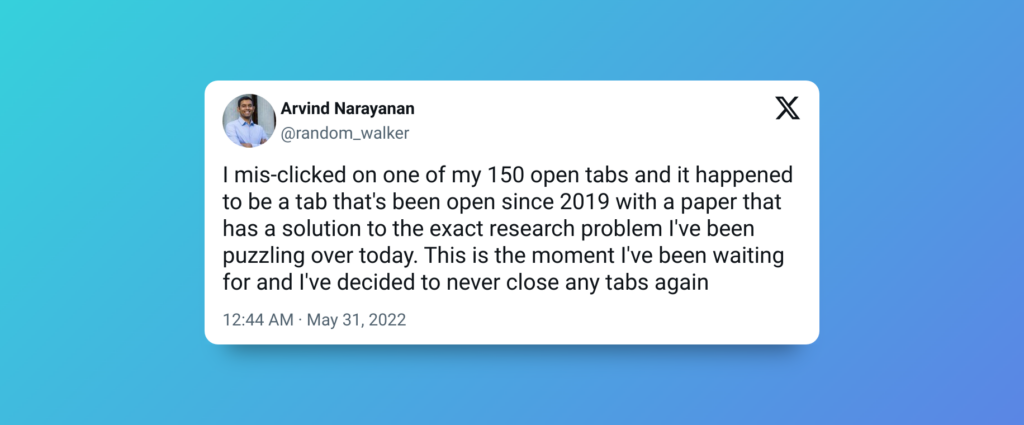
After trying countless apps (thanks to Pocket, Readwise, Readinglist, etc.), notes, and even post-it notes, none really hit the mark. Reading books such as Building A Second Brain helped to an extent, but still didn’t satisfy the core requirements:
Quick
Easy
Sortable
My (battle-tested) solution is a Notion Database and Notion’s Web Clipper.
You can get the Template here (entirely for free).
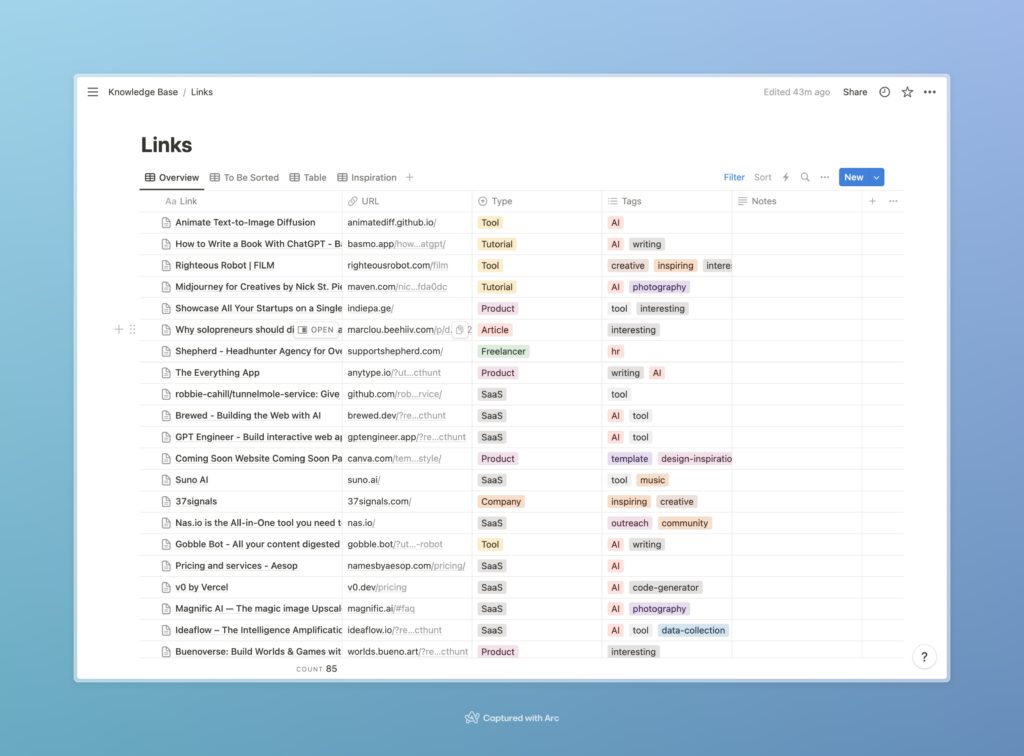
The setup is straightforward and requires only a few steps:
Duplicate the Notion Template
Download the Notion App for iOS and Android and install the Notion Web Clipper Extension on Desktop.
Create the Types and Tags you need. By default, the following are included: Tool, Tutorial, Product, Article, SaaS, Company, Video, and Person.
Start adding links straight into the database by using the Web Cliper (or sharing extension on mobile) for easy viewing.
CLOSE THE TAB, resting assured that when you need it, you can come back to it.
Now comes the fun part. To make this system work, once a week, I take 10-15 minutes to sort and categorize the links. All new links for the week will go into the To Be Sorted view.
Here, I will add a Type (single selection) and a Tag (multiple selection). Once completed, I mark it as sorted via the checkbox, and voila! The link is out of my browser and won’t get lost.
That’s all there is to it :). For more advanced use cases, you can create new filtered views. Check out the official Notion Docs for that. You can then easily filter either by Tags or Types. As bonus, I also manage my digital bookshelf and reading list.
Thank you for making it this far with me. Ten weeks is a meaningful milestone for me, and I’m excited about what the next 10 will bring.
recommended.by and Nutrified update:
I’ve pledged to be transparent and keep myself accountable. Throughout all of the last week, I’ve not touched a single one of my projects. Between catching up on overdue tasks and managing the renovation in Cyprus, I physically didn’t have the time. I feel a little bad about it because it feels as if the time is “running out, “but I won’t let it discourage me and will try to carve out some time this week.
Until next week, friends! Love from Milan,
Julian